Help
don’t stay stuck! EMAIL US
Uncompressing ZIP Files >> MP3 + PDF
Reckless Raven audio transports as .zip archives. This format bundles and protects files for transfer. Start by selecting the destination device here (phone, tablet, or computer). You can also Google “how to unzip files on your (device name).”
Transfering MP3 Files >> Computer to Phone
The methods here help you move MP3 audio files to phones. You can also Google for additional help with your device/model or for transfer to tablets.
-
Connect your phone to your computer using a USB cable. On your computer, open the file explorer or finder and locate the music files you want to transfer. Copy and paste or drag and drop the music files into the music folder on your phone.
-
Upload your music files to a cloud storage service, such as Google Drive, Dropbox, or iCloud. Install the corresponding app on your phone and log in to your account. Download the music files from the cloud storage app onto your phone.
-
Some phones come with their own media management software, such as iTunes for iPhones or Samsung Smart Switch for Samsung devices. Install the software on your computer or phone, connect your phone via USB cable, then follow the prompts to transfer MP3 files from your computer to your phone.
-
If your computer and phone both have Bluetooth capabilities, then you can pair them and transfer music wirelessly. However, this method may be slower for larger MP3 libraries.
Importing MP3 Files >> Different Media Players
iTunes (iPhone/PC/Mac) + Apple Music + Windows Media Player + Spotify + Deezer + Readdle + Elmedia + MusicBee + Media Monkey + FooBar2000 + VLC + AIMP + Dopamine + VOX + Clementine